Cricut Image Not Loading? Here Are Tips For Fixing It! - Lightboxgoodman
Cricut cutters are great for when you want to create patterns in materials. Sometimes, there are problems which make you struggle to work with this machine, especially if you are not good at technology. Don't worry, we are here to help! First, let see what we can do when we cannot upload image on Cricut!
Post shared by LightboxGoodman.
Click here to view our products and make a purchase. LightboxGoodman is grateful for that

To fix various PC problems, we recommend DriverFix:
This software will keep your drivers up and running, thus keeping you safe from common computer errors and hardware failure. Check all your drivers now in 3 easy steps:
1. Download DriverFix (verified download file).
2. Click Start Scan to find all problematic drivers.
3. Click Update Drivers to get new versions and avoid system malfunctionings.
If your Cricut images are not loading or you get the error: "Your file includes unsupported items. For best results, use a different file type"
If this happens, it’s either a fault from the image or your configuration. Read this detailed guide to the end to explore the various ways to repair all Cricut image load problems.
How do I fix Cricut image loading problems
1. Arrange and resize the design

- Launch Cricut Design Space.
- Import or upload the design.
- Click on SELECT ALL to select all the elements of the design.
- Next, on the right-hand side of the window, locate the SIZE Here, the lock icon beside the SIZE label should be closed.
- To reduce the size uniformly, click inside the length box and enter a figure.
- Do the same thing for the height setting.
After resizing the design, the next step is to move it to display on the mat correctly. On the toolbar, we will move the design using the settings in the POSITION section.
- Click inside of the box labeled X to set the X-axis position. Clear it and enter your desired location. When in doubt, type 0.
- Repeat the above step for the Y-axis.
2. The image contains clipping paths
A clipping path is a layer of multiple shapes, which masks other shapes. Flatten the image into a single shape using a graphics designing program.
For example, you can do this in Adobe Illustrator with the help of the tools under the Pathfinder panel. To locate the Pathfinder panel, press SHIFT + CTRL + F9 or click Windows on the Illustrator menu and select Pathfinder from the dropdown.

After flattening the image, export it to Cricut in a supported format. This solves Cricut image load problems in most cases.
3. Convert the text for use in Design Space
In Adobe Illustrator, convert the text to an image using the Create Outlines tool.

- Alternatively, if you use Corel Draw, you can convert the text with the Convert to Curves
- Finally, export the images as JPG, PNG, GIF, or BMP files.
To export your image to Cricut Design Space, you must first convert all editable text into shapes. The tools above can help you transform the texts into shapes while keeping it looking the same.
4. Linked images cause Cricut image load problems
- In Adobe Illustrator, navigate to the Windows > Links.
- In the next window, select the Embed Image(s).
- For CorelDraw, you can unlike the images using the Break Link.
- Export the file in the JPG, PNG, GIF, or BMP formats.
A common reason why Cricut images are not loading is that they are not really embedded in the file. To reduce the file size, many people like to link images to the file, but Cricut Design Space cannot identify these linked files.
Your files must be in a supported format for you to import them to Circuit Design Space. Files in the DXF or SVG formats are layered into separate colors, and so you cannot upload them to Cricut.
So, make sure you export the file as either a JPG, PNG, GIF, or BMP file. The solutions here should fix your Cricut image load problems.

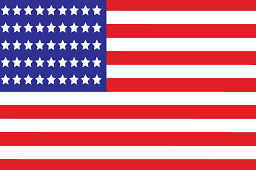
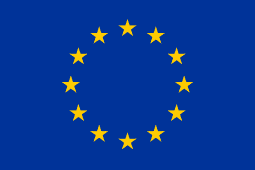
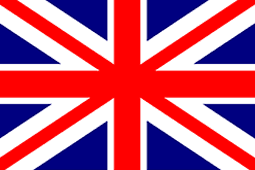
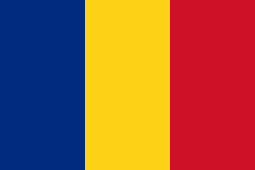
I’m having issues with my uploaded images. They are showing up as the cricut logo. All my files are in png and jpg format so i’m not sure why they aren’t showing up. They were there an hour ago, then cricut asked for an update now they are gone. Please help.